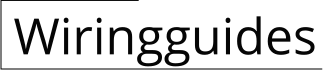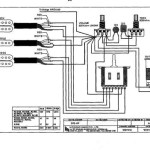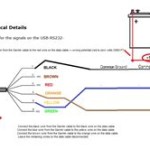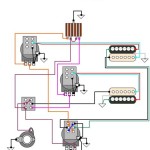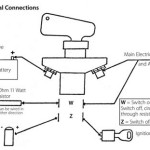A USB A Wiring Diagram depicts the physical connections between pins on a USB Type A connector and the corresponding wires or conductors within a cable. For instance, in a USB 2.0 Type A connection, pin 1 carries the power (5V), pin 2 the data -, pin 3 the data +, pin 4 the ground, and so on.
USB A Wiring Diagrams are essential for understanding and troubleshooting USB connections. They ensure proper functionality of devices by providing a visual guide to the electrical connections and enabling detection of potential issues. A significant advancement was the introduction of USB 3.0, which introduced additional pins and increased data transfer speeds.
This article will delve into the technical details of USB A Wiring Diagrams, examining different versions, pinouts, and troubleshooting techniques. By understanding these diagrams, users can effectively diagnose and resolve USB connection problems, ensuring optimal performance of their devices.
USB A Wiring Diagrams are crucial for various aspects of USB technology, encompassing electrical connections, pinouts, troubleshooting, and more.
- Pin Configuration: Defines the arrangement and function of each pin on the USB Type A connector.
- Voltage and Current: Specifies the electrical characteristics of the USB connection, including power supply and data transfer.
- Signal Integrity: Ensures reliable data transmission by minimizing signal loss and distortion.
- Cable Types: Outlines the different types of USB cables, their capabilities, and compatibility.
- Connector Types: Describes the various USB connector types, including Type A, Type B, and Type C.
- Data Transfer Modes: Explains the different data transfer modes supported by USB, such as full-speed, high-speed, and SuperSpeed.
- Troubleshooting: Provides guidance on identifying and resolving common USB connection issues.
- Standards and Regulations: Highlights the industry standards and regulations governing USB design and implementation.
These aspects collectively contribute to the effective functioning of USB connections. Understanding pin configurations enables proper wiring and device compatibility. Voltage and current specifications ensure power delivery and data integrity. Signal integrity ensures reliable data transfer, while cable and connector types provide flexibility and compatibility. Data transfer modes optimize performance for different applications. Troubleshooting techniques empower users to resolve connection issues. Finally, adherence to standards ensures interoperability and safety.
Pin Configuration
In the context of USB A Wiring Diagrams, pin configuration plays a critical role in establishing reliable and functional connections. The pin configuration defines the specific arrangement and purpose of each pin on the USB Type A connector, ensuring that electrical signals are transmitted and received correctly between devices.
Each pin in the USB Type A connector serves a unique function. For instance, pin 1 carries the power (5V), pin 2 the data -, pin 3 the data +, pin 4 the ground, and so on. This standardized pin configuration ensures compatibility between different USB devices and cables, allowing for seamless data transfer and power supply.
Understanding pin configuration is essential for troubleshooting USB connection issues. By examining the pin configuration of a USB A Wiring Diagram, technicians can identify potential problems, such as incorrect wiring, damaged pins, or incompatible connectors. This knowledge enables them to pinpoint the source of the issue and implement appropriate solutions.
The practical applications of understanding pin configuration extend beyond troubleshooting. It empowers users to create custom USB cables, adapt existing cables for specific purposes, and design specialized USB devices. This knowledge also contributes to the development and implementation of USB standards, ensuring interoperability and safety across different USB devices and systems.
Voltage and Current
In the context of USB A Wiring Diagrams, understanding voltage and current specifications is crucial for ensuring reliable and efficient power delivery and data transfer. The voltage and current characteristics define the electrical requirements of the USB connection, dictating how much power can be supplied and how data can be transmitted.
Voltage, measured in volts (V), refers to the electrical potential difference between two points in a circuit. In a USB connection, the voltage is typically 5V, which is supplied by the power source (usually a computer or power adapter). This 5V supply powers both the USB device and facilitates data transfer.
Current, measured in amperes (A), refers to the flow of electrical charge through a circuit. In a USB connection, the current depends on the power consumption of the USB device. Different devices have different power requirements, and the USB connection must be able to provide sufficient current to meet these demands.
Understanding voltage and current specifications is essential for several reasons. First, it ensures that the USB device receives the correct amount of power to operate properly. If the voltage is too low, the device may not function correctly or may even be damaged. If the current is too low, the device may not receive enough power to operate.
Second, voltage and current specifications impact data transfer rates. Higher voltage and current levels can support faster data transfer speeds. For instance, USB 3.0 operates at a higher voltage and current than USB 2.0, resulting in significantly faster data transfer rates.
In practice, USB A Wiring Diagrams provide detailed information about voltage and current specifications, allowing users to design and implement USB connections that meet the specific requirements of their devices. This understanding enables engineers to create custom USB cables, adapt existing cables for specific purposes, and design specialized USB devices.
Signal Integrity
In the context of USB A Wiring Diagrams, signal integrity plays a critical role in ensuring the reliable transmission of data between devices. Signal integrity refers to the maintenance of the original signal characteristics, such as amplitude, shape, and timing, during its transmission through a communication channel.
A USB A Wiring Diagram defines the physical connections between the pins on a USB Type A connector and the corresponding wires or conductors within a cable. By adhering to proper signal integrity principles, the wiring diagram ensures that electrical signals are transmitted with minimal loss and distortion, preserving the integrity of the data.
For instance, the use of shielded twisted-pair cables in USB connections helps to minimize electromagnetic interference (EMI) and crosstalk, which can corrupt data signals. Additionally, proper termination techniques, such as matching the impedance of the cable to the impedance of the devices it connects, help to reduce signal reflections and ensure efficient data transfer.
Understanding signal integrity is essential for designing and implementing robust USB connections. By carefully considering signal integrity principles in USB A Wiring Diagrams, engineers can create reliable and high-performance USB systems that can transmit data accurately and efficiently, even in noisy electrical environments.
Cable Types
In the context of USB A Wiring Diagrams, understanding cable types is essential for selecting the appropriate cable for a specific application and ensuring reliable data transmission and power delivery. USB cables vary in terms of their physical characteristics, performance capabilities, and compatibility with different devices and systems.
-
USB Connector Types:
USB cables feature different types of connectors, including USB Type A, Type B, Type C, and micro-USB. Each connector type has a unique shape and pin configuration, determining its compatibility with specific devices and ports. -
Cable Length:
USB cables come in various lengths, ranging from short, portable cables to longer ones designed for extended reach. The choice of cable length depends on the distance between the devices being connected and the intended use case. -
Data Transfer Speed:
USB cables are categorized into different speed ratings, such as USB 2.0, USB 3.0, and USB 3.1. The speed rating indicates the maximum data transfer rate supported by the cable, affecting the performance of data-intensive applications. -
Power Delivery:
USB cables can also support power delivery, allowing them to charge devices and power peripherals. The power delivery capabilities of a USB cable depend on its gauge and the type of USB standard it adheres to.
Understanding the different cable types and their characteristics enables users to make informed decisions when selecting USB cables. By choosing the appropriate cable for a given application, users can optimize performance, ensure compatibility, and maximize the functionality of their USB devices.
Connector Types
Within the context of USB A Wiring Diagrams, understanding connector types is crucial for selecting the appropriate connectors for a specific application and ensuring reliable data transmission and power delivery. USB connectors come in various shapes and sizes, with each type designed for a specific purpose and compatibility with different devices and ports.
-
Physical Characteristics:
USB connectors vary in their physical characteristics, including size, shape, and pin count. Type A connectors are typically rectangular and have a flat, wide shape, while Type B connectors are square and have a beveled edge. Type C connectors are the most recent type and are smaller and more oval-shaped than Type A and Type B connectors.
-
Pin Configuration:
Each type of USB connector has a unique pin configuration, which determines the type of signals and power that can be transmitted through the connector. Type A connectors have 4 pins, while Type B connectors have 4 or 5 pins. Type C connectors have 24 pins, which allows for increased data transfer speeds and power delivery.
-
Compatibility:
USB connectors are designed to be compatible with specific types of devices and ports. Type A connectors are commonly used for connecting peripherals such as keyboards, mice, and flash drives to computers. Type B connectors are often used for connecting printers and scanners to computers. Type C connectors are becoming increasingly common and are used for a wide range of devices, including smartphones, tablets, and laptops.
-
Data Transfer Speeds:
The type of USB connector used can also affect data transfer speeds. Type A connectors are typically used for USB 2.0 and USB 3.0 connections, which have maximum data transfer speeds of 480 Mbps and 5 Gbps, respectively. Type B connectors are typically used for USB 2.0 connections, while Type C connectors can be used for USB 3.0, USB 3.1, and USB 3.2 connections, which have maximum data transfer speeds of 5 Gbps, 10 Gbps, and 20 Gbps, respectively.
By understanding the different types of USB connectors and their characteristics, users can select the appropriate connectors for their specific application and ensure reliable data transmission and power delivery.
Data Transfer Modes
Within the context of USB A Wiring Diagrams, understanding data transfer modes is critical for optimizing performance, selecting appropriate cables, and ensuring compatibility between devices. USB data transfer modes define the speed at which data can be transferred over a USB connection, ranging from low-speed to high-speed modes.
The type of USB data transfer mode supported by a USB A Wiring Diagram is determined by several factors, including the USB version, the cable type, and the capabilities of the connected devices. For instance, USB 2.0 Wiring Diagrams typically support full-speed (12 Mbps) and high-speed (480 Mbps) modes, while USB 3.0 Wiring Diagrams support SuperSpeed (5 Gbps) mode and beyond.
Understanding data transfer modes is essential for several reasons. First, it helps users select the appropriate USB cable for their specific needs. For example, if a user requires high-speed data transfer for a large file transfer, they would need to use a USB cable that supports the SuperSpeed mode. Second, understanding data transfer modes enables users to troubleshoot connection issues. If a device is not transferring data at the expected speed, the issue may be related to the data transfer mode being used.
In summary, data transfer modes play a crucial role in USB A Wiring Diagrams by determining the speed at which data can be transferred over a USB connection. By understanding data transfer modes, users can optimize performance, select appropriate cables, troubleshoot connection issues, and ensure compatibility between devices.
Troubleshooting
Troubleshooting plays a critical role in USB A Wiring Diagrams by providing a structured approach to identifying and resolving connection issues. USB connections can encounter various problems, ranging from hardware failures to software conflicts. Troubleshooting helps pinpoint the root cause of these issues, enabling effective resolution.
A USB A Wiring Diagram serves as a valuable tool for troubleshooting by providing a visual representation of the physical connections within a USB cable. By comparing the actual wiring against the diagram, technicians can identify potential errors, such as incorrect wire pairing, loose connections, or damaged pins. This visual representation simplifies the troubleshooting process and reduces the time required to resolve issues.
Real-life examples of troubleshooting within a USB A Wiring Diagram include:
- Identifying a broken wire by examining the continuity of each wire using a multimeter.
- Detecting a loose connection by wiggling the cable and observing any changes in the signal.
- Verifying the correct pin configuration by comparing the wiring to the diagram and ensuring proper alignment.
Understanding troubleshooting techniques in the context of USB A Wiring Diagrams has practical applications in various fields, including computer repair, electronics manufacturing, and embedded systems design. By applying troubleshooting principles, technicians can:
- Diagnose and resolve USB connection problems quickly and efficiently.
- Identify hardware defects and replace faulty components.
- Design and implement reliable USB systems with minimal downtime.
In summary, troubleshooting is an essential aspect of USB A Wiring Diagrams, enabling technicians to identify and resolve connection issues effectively. By understanding troubleshooting techniques and utilizing wiring diagrams, professionals can maintain optimal performance and reliability in USB systems.
Standards and Regulations
Industry standards and regulations play a critical role in the design and implementation of USB A Wiring Diagrams. These standards ensure interoperability, safety, and reliability across different USB devices and systems.
One of the key standards governing USB is the Universal Serial Bus Specification, developed and maintained by the USB Implementers Forum (USB-IF). This specification defines the electrical, mechanical, and signaling requirements for USB devices and cables, ensuring compatibility between different manufacturers.
Real-life examples of standards and regulations within USB A Wiring Diagrams include:
- USB 2.0 Standard: Defines the signaling rates, voltage levels, and pin configurations for USB 2.0 connections, ensuring compatibility between USB 2.0 devices and cables.
- USB Power Delivery Specification: Defines the power delivery capabilities of USB devices and cables, ensuring safe and efficient power delivery to USB devices.
- USB Type-C Specification: Defines the physical and electrical characteristics of USB Type-C connectors and cables, ensuring compatibility between USB Type-C devices and cables.
Understanding standards and regulations is essential for designing and implementing reliable USB systems. By adhering to these standards, engineers can ensure that their USB devices and cables meet the required specifications for safety, performance, and interoperability.










Related Posts